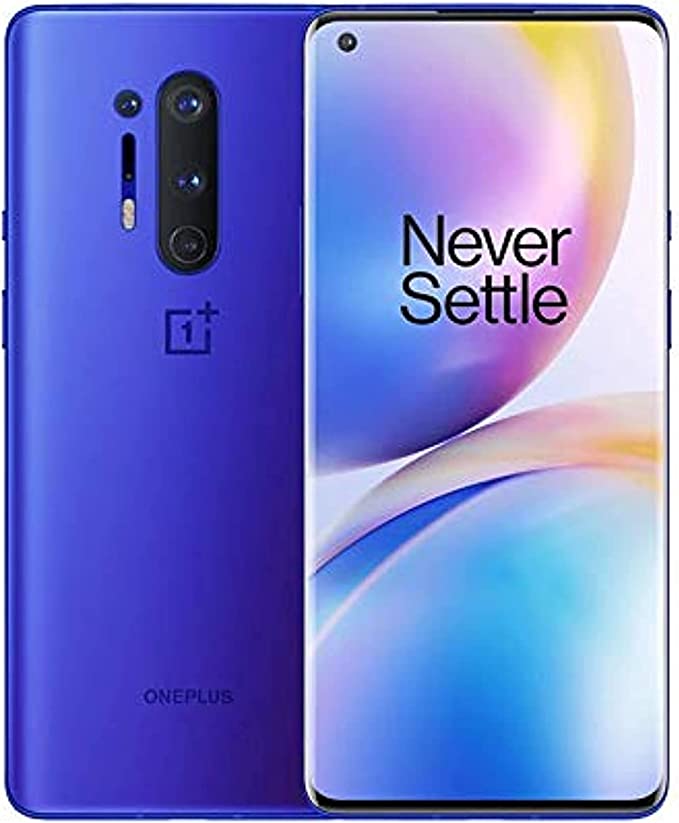OnePlus 8 After Update Android 13 2IMEI Null Fix OTA File BY-GSM-REHAN
OnePlus 8 After Update Android 13 2IMEI Null Fix OTA File
GSM Rehan Visitors TOday GSM Rehan Share OnePlus 8 IN2015 After Update 2IMEI Null Fix OTA File,
If You Like GSM Rehan Team Work Please For Support SHare Website To All GSM Groups.
How To Update OnePlus With OTA File:
To update your OnePlus device using an OTA (Over-The-Air) file, you can follow these steps:
Download the OTA file: Go to the OnePlus website and download the latest OTA file for your device. Make sure to download the correct file for your specific device model.
Move the OTA file to your device: Transfer the OTA file to the internal storage of your device. You can do this by connecting your device to your computer using a USB cable and copying the file over.
Reboot your device into Recovery Mode: Turn off your device, and then press and hold the Power button and Volume Down button together until you see the OnePlus logo. Release the Power button, but continue to hold the Volume Down button until you see the Recovery Mode screen.
Apply the OTA update: Once you are in Recovery Mode, select “Install from internal storage” or “Install from local” and navigate to the folder where you have saved the OTA file. Select the OTA file and then tap on “Install”. Wait for the update to complete.
Reboot your device: Once the update is complete, select “Reboot system now” to restart your device. The update process may take a few minutes, so be patient.
Your OnePlus device should now be updated with the latest software version.
How To Repair OnePlus IMEI:
Step:1 Open Dailer And Typye *#8011#
Step:2 After On Diag Open Any Qualcom IMEI Repair Tool And Repair IMEI
Step:3 Restart Phone
Download OnePlus 8 IN2015 After Update 2IMEI Null Fix File
Fore More Tested OnePlus Firmware: Click Here